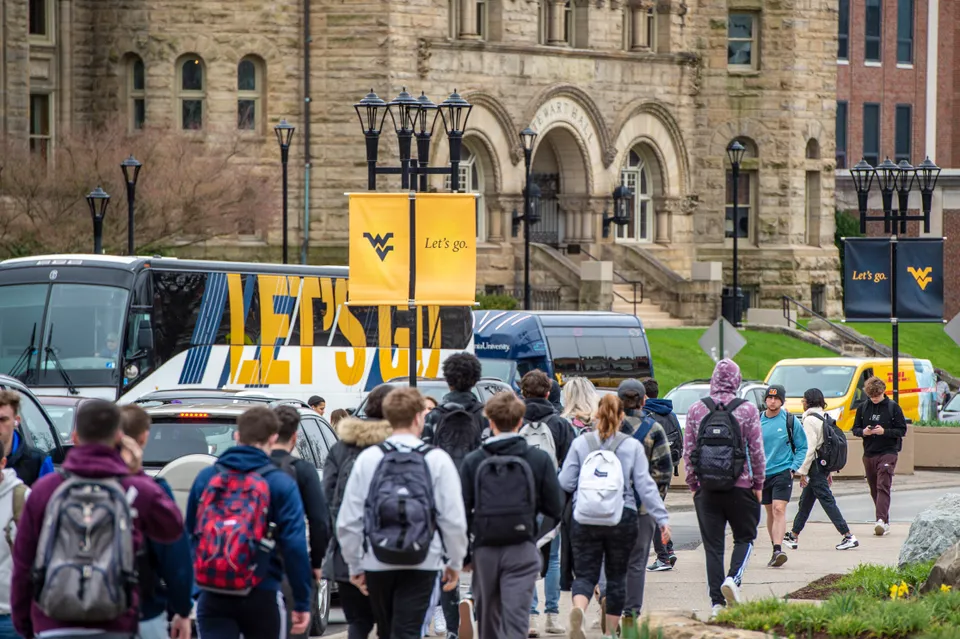Component-Specific Parameters
| Name |
Options |
Description |
featurettesID
|
The ID of the article index you want to target (optional)
|
If an ID of an article index is entered, the collection will pull the most recent articles under the article index. Otherwise it will pull any article in the site labeled correctly (see Use Collection and Profile Components to Display Content Dynamically). |
Collection Parameters
These options can be used to configure collection components.
| Name |
Options |
Description |
limit
|
Any Number
|
Sets the number of items that will appear in the component. |
showHidden
|
|
If set to true, shows items even if they’re hidden from your site’s
navigation.
|
customLabel
|
whatever-label-you-want
|
If you enter a label, it will replace the default label used to pull in dynamic content. |
General Component Parameters
The following parameters can be used when including any shared partial.
| Name |
Options |
Description |
editModeOnly
|
true
|
If set to
true, the component will only appear in Edit Mode. This is useful
for testing your component before you want to make it live. |
main
|
true
|
If set to
true, a <main></main> element will apply
to the component. |
scope
|
page
site
|
If set to site, content in the editable regions of the component will apply sitewide to any component with the same name and instance number that is also set to scope: "site". |
Code Example
{% render "components/wvu-article-collection" %}
PRO TIP: Options that contain integers (1, 2, 3) or boolean values (true, false) don’t need to be wrapped in quotes e.g. limit: 1 or main: true. Strings should be wrapped in quotes e.g. scope: "site".
Setup
From the CleanSlate Pages dashboard, assign the Super Template to a page. In
the page properties, navigate to the Slots tab. Assign a article-collection partial
to one of the slots.
Component-Specific Configuration
| Name |
Options |
Description |
|
Root Page ID
|
The ID of the article index you want to target (optional)
|
If an ID of an article index is entered, the collection will pull the most
recent articles under the article index. Otherwise it will pull any article
in the site labeled correctly (see
Use Collection and Profile Components to Display Content Dynamically). |
Collection Parameters
These parameters can be used to configure collection components.
| Name |
Options |
Description |
|
Limit
|
Any Number
|
Sets the number of items that will appear in the component. |
|
Show if Hidden
|
|
If set to true, shows items even if they’re hidden from your site’s
navigation.
|
|
Custom Label
|
whatever-label-you-want
|
If you enter a label, it will replace the default label used to pull in dynamic content. |
General Component Configuration
The following options can applied to any component in a slot.
| Name |
Options |
Description |
|
Edit Mode Only
|
checked
unchecked
|
If
checked, the component will only appear in Edit Mode. This is useful
for testing your component before you want to make it live. |
|
Is Main
|
checked
unchecked
|
If
checked, a <main></main> element will apply
to the component. |
|
Sitewide
|
checked
unchecked
|
If checked, content in the editable regions of the component will apply sitewide to any other component with the same name and instance number that is also set to “Sitewide”. |
Configuration
| Name |
Options |
Description |
|
Description
|
A brief paragraph (255 characters or less)
|
If copy is provided, it will be used to populate the “blurb” of the collection item you wish to pull in. Note you do this in the page properties of each page you are pulling in to the collection component, not the page that contains the collection component. |